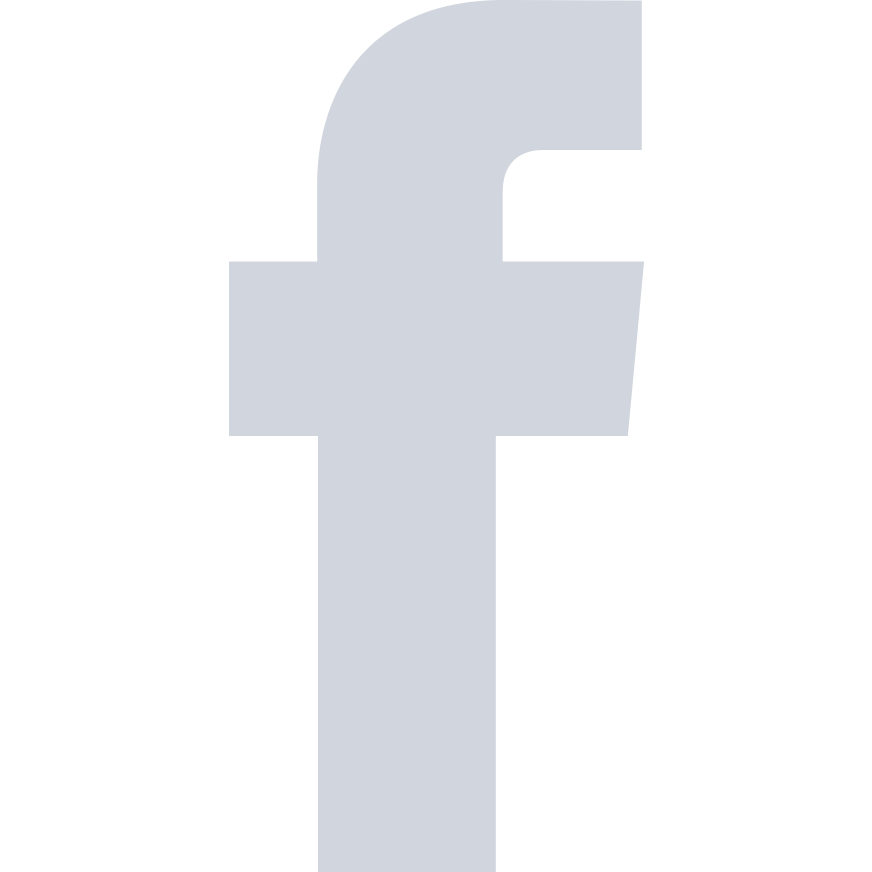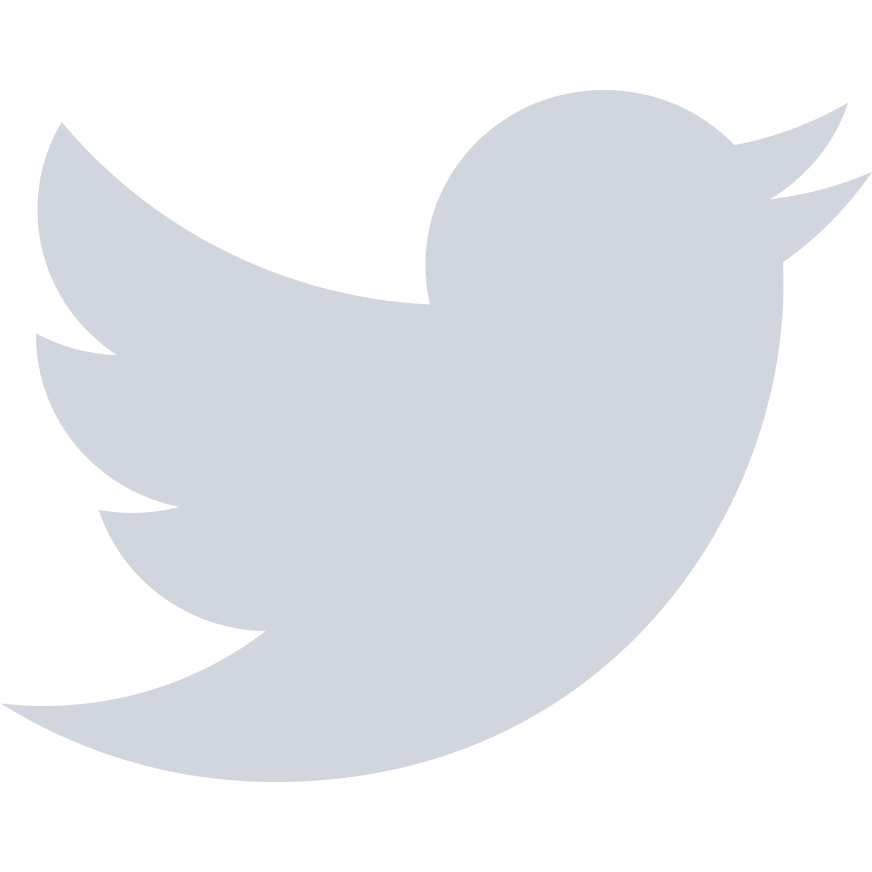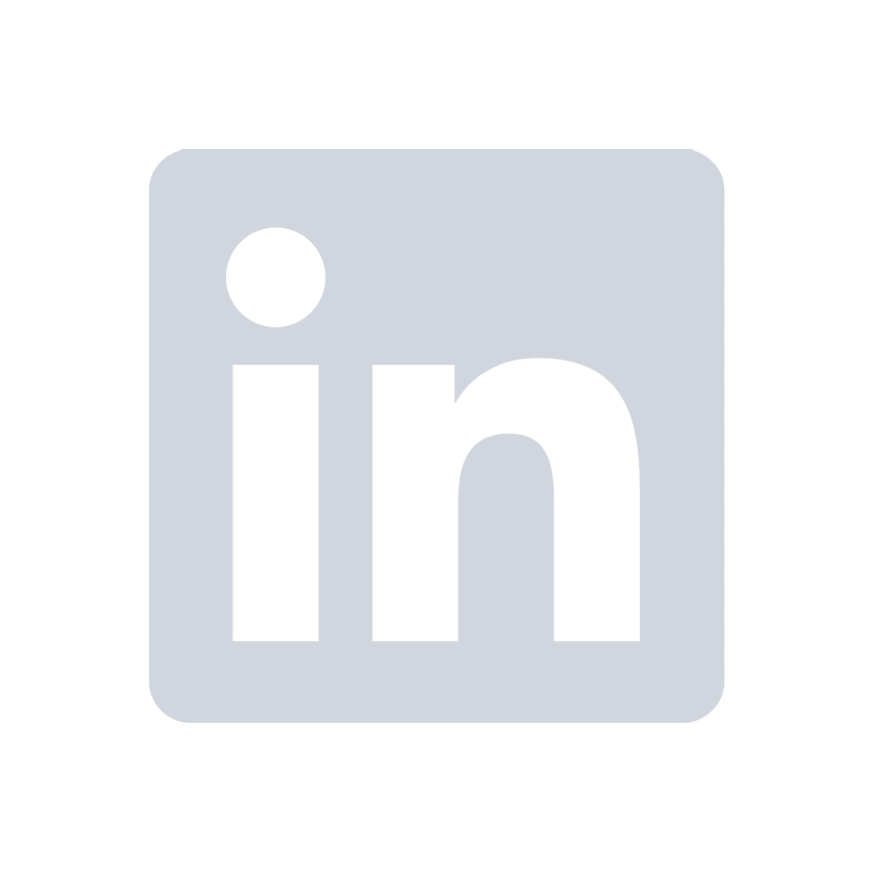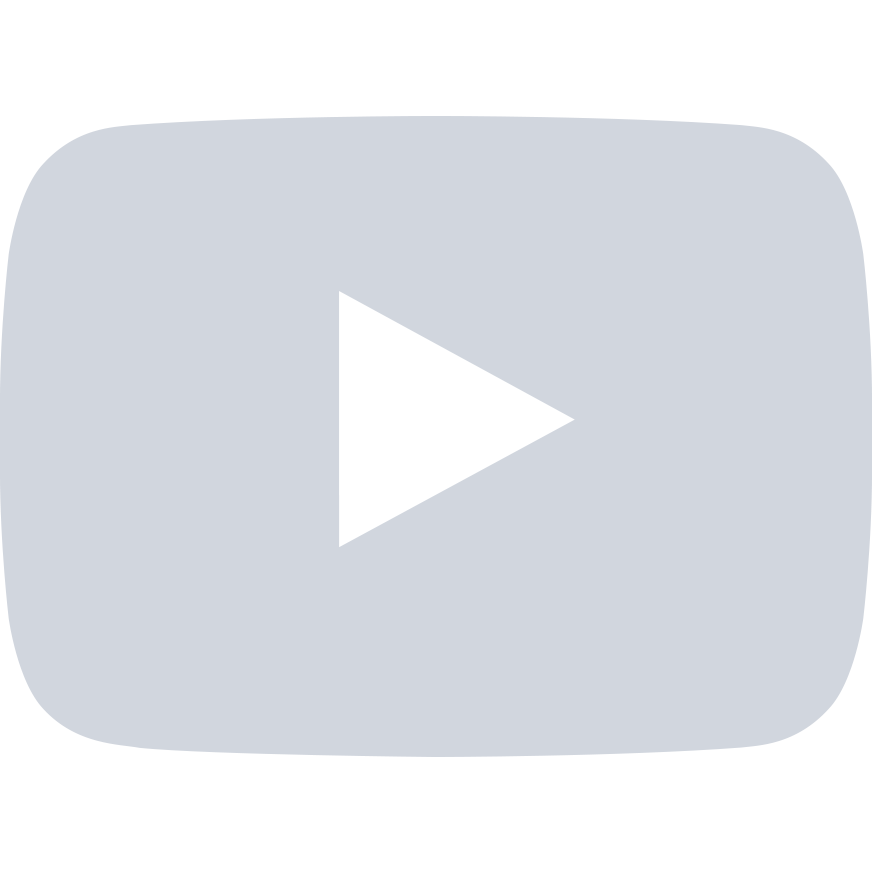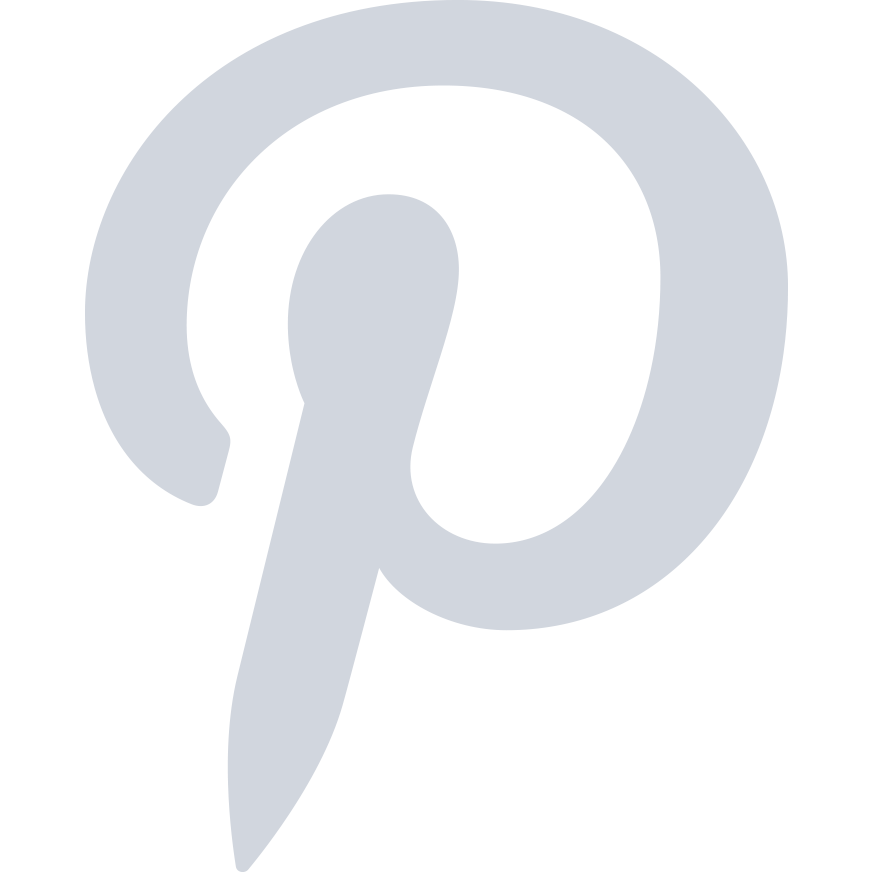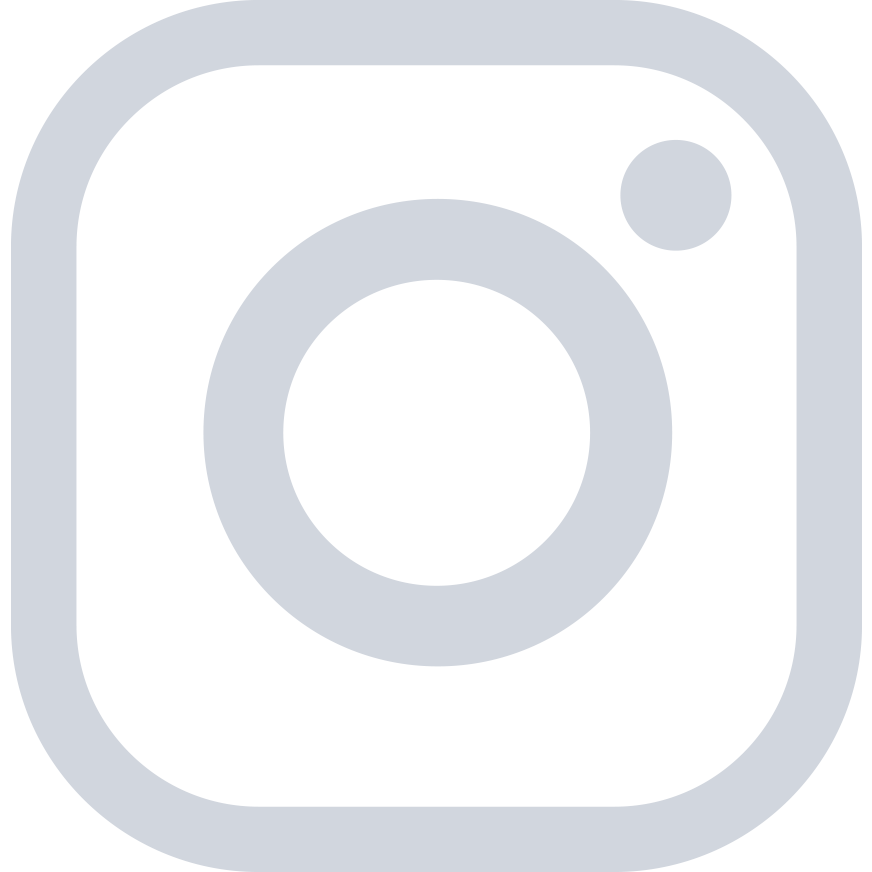Confirm your email address!
Hang on! Before you go make sure you…
How to Whitelist Using Gmail
If you’re using Gmail, follow the steps to add us to your Contacts List:
Click “Contacts” along the left side of any Gmail page.
Click “Add Contact”.
Copy and paste our “From” address, “support@dadimpact.com“, into the primary email address dialog box.
Click “Save”.
How to Whitelist Using Outlook
If you’re using Outlook, follow the steps to add us to your Safe Senders List:
On the “Tools” menu, click “Options”.
On the “Preferences” tab, under “E-mail”, click “Junk E-mail”.
Click the “Safe Senders” or “Safe Recipients” tab.
Click “Add”.
Copy and paste our “From” address, “support@dadimpact.com” into the dialog box titled “Enter an e-mail address or Internet domain name to be added to the list box”.
Click “OK”.
If you’re using Gmail
Follow the steps to add us to your Contacts List:
How to Whitelist Using Hotmail
If you’re using Hotmail. follow the steps to add us to your Safe Senders list:
Open your mailbox and click “Options” in the upper rind hand corner.
Click the “Junk Email Protection” link at the top of the page.
Select the “Safe List” link, second from bottom.
Copy and paste our “From” address, “support@dadimpact.com” into the dialog box titled “Type an address or domain”.
Click “Add”.